PROCEDURE
Adinda Fatimah - XI SCIENCE 5
Hallo! 🌷
https://drive.google.com/file/d/1YZNHgIRkyGGGZ6ztf2cP2SQseUaHi163/view?usp=drivesdk
My name is Adinda Fatimah from XI SCIENCE 5. In this video I will show you how to make a simple form using Google Form. Okay, please enjoy the video and if you have questions, you can ask it in the comment section below. So, let's start.
1. You need to visit the Google Form site from google. 👇👇👇
https://docs.google.com/forms/u/0/
2. After that, you will find there are main title of the form and some options menu on the top and bottom of the form. There are "colour palette" menu (you can use it to set the colour of the form as you want), "sent" menu (you can use it after you finished your form and you want to share it to others you are intended). And also the "triple dots" menu, is help you to custom and save your form in your google drive.
4. Then, write the description about your form, below the form title. You can tell the purpose of your form and its function. Make it clear and also interesting.
5. After that, write your question by clicking the "plus" menu on the bottom of the form. Adjust your question that suit with the following answer. If you need a long or short answer text, you can adjust your questions into "paragraph" or "short answer" type. But if the answer you need is a choice that you had defined, then adjust your questions into "check boxes" or "multiple choice" type.
 |
6. Custom your form as you want. You can change the form colour or the font from the "colour palette" menu. You can also set your form to "limit to one response". So that, each person can only give on response to your form.
7. After you finish custom your form, you can save your form from the "settings" menu. Then, you need to move your form into your Google Drive, so that you can easily access it and you won't lose it.
8. Finally, you can copy the link of your form and share it to the person you intended. You can copy the link from the "sent" menu.
That's all from me, I hope this video will be useful for us who need to use Google Form. I'm sorry if there are words you can't understand, you can ask on the comment section below.
Thank you, especially thank you miss Wiwin for the assignment. 🙏😊

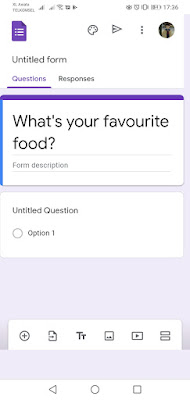















Comments
Post a Comment